microsoft-entra-id
SSO Configuration with Microsoft Entra ID for Chaos Genius
To configure Single Sign-On (SSO) using Microsoft Entra ID (formerly Azure Active Directory), follow these steps:
Step 1: Access the Settings Page
- Navigate to the Settings page.
- Under the SSO Configuration tab, select your Identity Provider. In this case, choose Microsoft Entra ID.
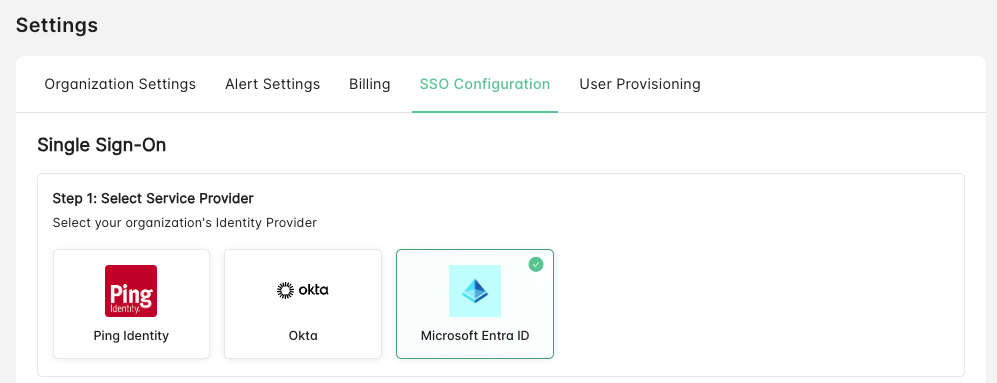
Step 2: Add Chaos Genius as an Enterprise Application in Microsoft Entra ID
- Sign in to the Microsoft Entra admin center as at least a Cloud Application Administrator.
- Navigate to Identity > Applications > Enterprise applications.
- Click on New application.
- Select Create your own application.
- Enter Chaos Genius as the application name and select Integrate any other application you don't find in the gallery (Non-gallery).
- Click Create.
Step 3: Configure SAML-based Single Sign-On
- In your newly created Chaos Genius application, go to Single sign-on from the left navigation menu.
- Select SAML as the single sign-on method.
- In the Basic SAML Configuration section, click Edit and configure the following:
- Identifier (Entity ID):
urn:amazon:cognito:sp:us-west-2_qloEmwm69 - Reply URL (Assertion Consumer Service URL):
https://temp-cloud-monitoring-user-pool.auth.us-west-2.amazoncognito.com/saml2/idpresponse
- Identifier (Entity ID):
- Click Save.
Step 4: Configure User Attributes and Claims
- In the User Attributes & Claims section, click Edit.
- Ensure the following claims are configured:
- email:
user.mail - firstName:
user.givenname - lastName:
user.surname
- email:
- Add any additional claims if they don't exist by clicking Add new claim.
- Click Save when done.
Step 5: Assign Users or Groups
- Navigate to Users and groups from the left navigation menu.
- Click Add user/group.
- Select the users or groups that should have access to Chaos Genius.
- Click Assign.
Step 6: Download Federation Metadata and Certificate
- Go back to the Single sign-on section.
- In the SAML Certificates section, download the following:
- Federation Metadata XML: Click Download next to Federation Metadata XML
- Certificate (Base64): Click Download next to Certificate (Base64)
- Save both files to your local machine.
Step 7: Upload Files to Chaos Genius
- Now that you have both the Federation Metadata XML and Certificate files, provide these files to Chaos Genius.
- Upload the downloaded files into the SSO Configuration section of Chaos Genius settings and click on Enable SSO.
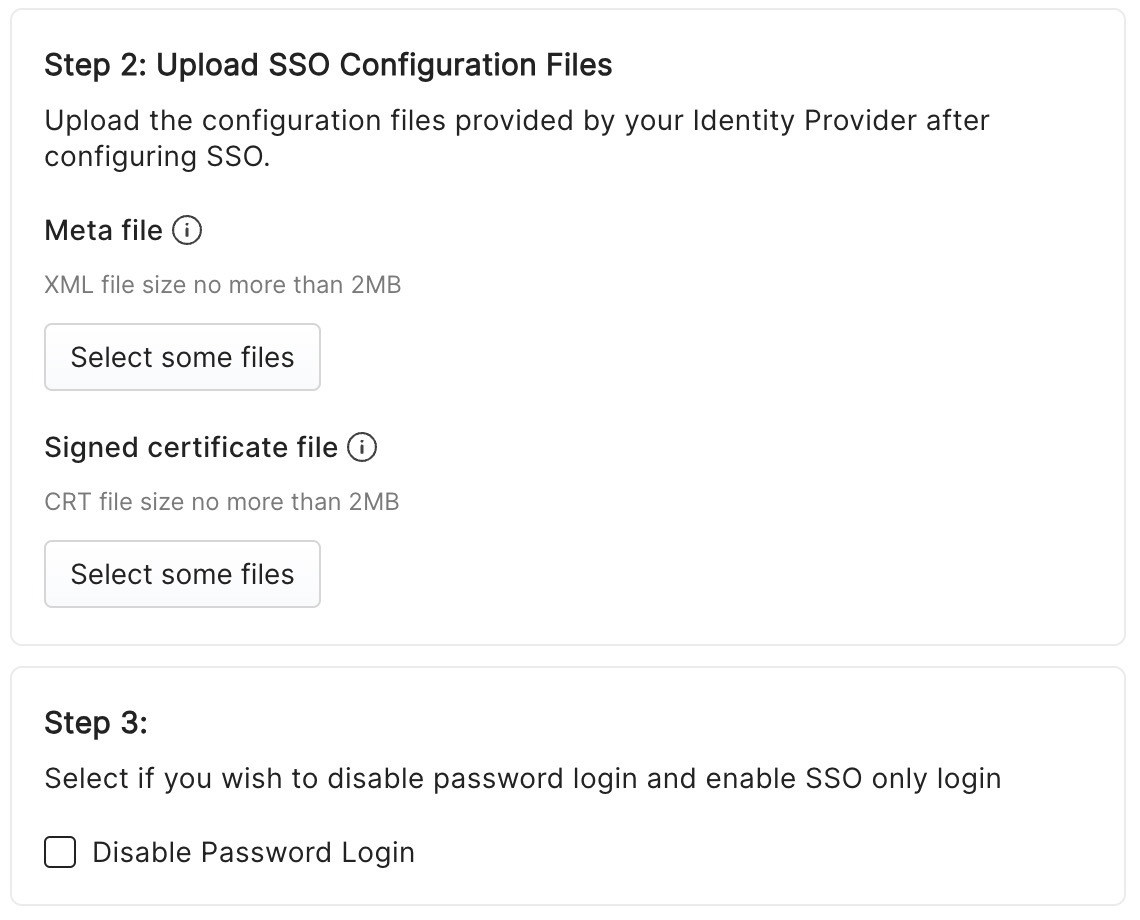
Important Notes
- Ensure that the users you want to grant access to Chaos Genius are properly assigned to the application in Microsoft Entra ID.
- The Entity ID and Reply URL values provided above are specific to your Chaos Genius instance and may need to be updated based on your deployment.
- If you encounter any issues, verify that all attribute mappings are correct and that the metadata and certificate files are properly uploaded.
- Contact your Chaos Genius administrator if you need assistance with the specific URLs or configuration values for your instance.